Adding Proxy Support within Red Hat Ansible Tower
Adding Proxy Support within Red Hat Ansible Tower
Getting Started with Adding Proxy Support
There are many reasons why proxies are implemented into an environment. Some can be put in place for security, others as load balancers for your systems. No matter the use, if you have a proxy in place, Red Hat Ansible Tower may need to utilize it. For a more in-depth look at what we will be doing in this post, you can visit our docs specifically on Proxy Support within Ansible Tower here.
Adding a Load Balancer (Reverse Proxy)
In some instances, you might have Ansible Tower behind a load balancer and need that information added to your instance. Sessions in Ansible Tower associate an IP address upon creation, and Ansible Tower's policy requires that any use of the session match the original IP address.
To allow for support of a proxy, you will have to make a few changes to your Ansible Tower configuration. Previously, this would have been done in a settings.py file found on your Ansible Tower host, but as of 3.2 you can now make these changes in the UI. To make these edits, you must be an admin on the instance and navigate to Settings, and then to Ansible Tower configuration.
Once you are in the Ansible Tower Configuration, select the System tab
up at the top next to Jobs. Once there, we are going to be making an
edit to the Remote Host Headers box. There will already be some text in
there that is set after the installation. By default REMOTE_HOST_HEADERS
is set to ['REMOTE_ADDR', 'REMOTE_HOST'].
The edit you are going to make should reflect the following line with the relevant information from your organization\'s environment.
REMOTE_HOST_HEADERS = ['HTTP_X_FORWARDED_FOR', 'REMOTE_ADDR', 'REMOTE_HOST']
Once you have entered the relevant information, click the green Save button in the bottom right corner and you'll be all set.
Outbound Proxy
Setting up Ansible Tower to utilize an outbound proxy is quick and easy. One of the things that we see quite often when an outbound proxy needs to be in place is a project sync failing (if you aren't using locally stored playbooks). This error appears when Ansible Tower cannot resolve the source control management (SCM) domain that you are using to manage your versioned playbooks, such as github.com. To fix this issue, you will need to make some configuration changes to Ansible Tower. To do this, navigate to the admin settings (the gear in the top right hand corner) and from there, select Configure Ansible Tower.
Navigate to the Jobs tab that can be found across the top of the page. Once you are inside the Jobs tab, scroll down until you find the extra environment variables.
You will need to enter three line entries to add your proxy to your instance. Please note, you will need to know the server URL to make these changes worth your while.
AWX_TASK_ENV['http_proxy'] = 'http://url:port/' AWX_TASK_ENV['https_proxy'] = 'http://url:port/' AWX_TASK_ENV['no_proxy'] = '127.0.0.1,localhost'
Once the information has been entered, select the green Save button in the bottom right hand corner.
Please note, if you are upgrading from a prior release, you may need to remove prior settings from configuration files before using the Ansible Tower interface to configure these settings.
Now you can use Ansible Tower's power to automate while allowing it to utilize your proxy server, ELB or whichever form of filtering you have in place for your environment. It is not a hard process to implement, but does require some prior knowledge about your particular infrastructure.
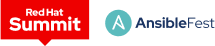 Red Hat® Summit and AnsibleFest, together again May 6-9.
Red Hat® Summit and AnsibleFest, together again May 6-9.