Ansible Certified Content Collection for Chocolatey
Ansible Certified Content Collection for Chocolatey
It's a constant battle to keep your Windows estate updated and secure. Using Red Hat Ansible Automation Platform and Chocolatey, you can easily keep your software up-to-date and react quickly to bug fixes, security issues and 0-days on dozens, hundreds or thousands of nodes.
We're going to take you through three simple steps to show you how simple it is to deploy and update software using Chocolatey and Ansible.
Before We Start: Windows Prerequisites
Ansible uses Winrm by default to communicate with Windows machines.
Therefore, we need to ensure we have that enabled by running
Enable-PSRemoting on the remote Windows computer.
For production use, we recommend enabling HTTPS for WinRM.
The code examples shown below are all using the user 'ansible' as the default. If you are using a different username, make sure you change it!
Step 1: Configure Ansible to use Chocolatey.
We need to install the Chocolatey module so that Ansible can use. The Chocolatey Ansible Content Collection is called chocolatey:chocolatey and is maintained by the Chocolatey Team. To install the Collection, and therefore the win_chocolatey modules, on your Ansible server, run:
ansible-galaxy collection install chocolatey.chocolatey
That's all there is to it! Ansible can now work with Chocolatey using the modules in the Collection.
Step 2: Install software on a remote computer
Now that we have the win_chocolatey module installed, we can go ahead and install or manage software on our remote computers.
Let's create a file called install_notepadplusplus.yml with the
following contents:
--- - hosts: all gather_facts: false vars_prompt: - name: password prompt: "Enter the password for the node" vars: ansible_user: ansible ansible_password: "{{ password }}" ansible_connection: winrm ansible_winrm_transport: ntlm ansible_winrm_server_cert_validation: ignore tasks: - name: Install Notepad++ version 7.8 win_chocolatey: name: notepadplusplus version: ‘7.8’
Run ansible-playbook install_notepadplusplus.yaml -i <ip address>,
(note the comma after the IP address) to install Notepad++ on your
remote computer. Note that we are not installing the latest version in
this example as we will update to that in the next step.
Once installed, open Notepad++ and press F1 to ensure we have
installed the requested version.
Step 3: Update software on a remote computer
To ensure you always have the latest version of software installed on your computers, you can use Chocolatey to upgrade them. We'll upgrade to the latest version of Notepad++.
Create a file called upgrade_notepadplusplus.yml with the following
contents:
--- - hosts: all gather_facts: false vars_prompt: - name: password prompt: "Enter the password for the node" vars: ansible_user: ansible ansible_password: "{{ password }}" ansible_connection: winrm ansible_winrm_transport: ntlm ansible_winrm_server_cert_validation: ignore tasks: - name: Install latest Notepad++ win_chocolatey: name: notepadplusplus state: latest
Run ansible-playbook upgrade_notepadplusplus.yaml -i <ip address>,
(note the comma after the IP address) to update, or install, the latest
Notepad++ on your remote computer. Once installed, open Notepad++ and
press F1 to ensure we have installed the latest version.
Next Steps
While we have only worked with one remote computer in this blog post, Ansible allows you to replicate this across dozens, hundreds and thousands of remote computers.
Now that you have the Ansible Chocolatey modules installed, you can install, uninstall, update and manage packages on your computers. Other modules in the Chocolatey Ansible Content Collection give you the ability to manage the configuration, features and sources for Chocolatey itself. You can find more information on the Ansible Galaxy Chocolatey collection page.
Chocolatey has a recommended architecture for organizations, which includes setting up an internal repository. To speed up that process, there is a Quick Deployment Environment that allows you to be up and running with an internal repository with useful packages already loaded, Jenkins for automation and Chocolatey Central Management for reporting in around two hours.
For package management on Windows, Chocolatey is the package manager of choice. Working in harmony with Ansible, you can use it to update and manage your Windows computers in a similar way as you would with Linux.
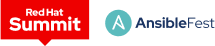 Red Hat® Summit and AnsibleFest, together again May 6-9.
Red Hat® Summit and AnsibleFest, together again May 6-9.