Introducing the AWX and Ansible Tower Collections
Introducing the AWX and Ansible Tower Collections
Ansible Content Collections are a new way of distributing content, including modules, for Ansible.
The AWX and Ansible Tower Collections allow Ansible Playbooks to interact with AWX and Ansible Tower. Much like interacting with AWX or Red Hat Ansible Tower via the web-based UI or the API, the modules provided by the AWX Collection are another way to create, update or delete objects as well as perform tasks such as run jobs, configure Ansible Tower and more. This article will discuss new updates regarding this collection, as well as an example playbook and details on how to run it successfully.
The AWX Collection awx.awx is the upstream community distribution available on Ansible Galaxy. The downstream supported Ansible Collection ansible.tower is available on Automation Hub alongside the release of Ansible Tower 3.7.
This collection is a replacement for the
Ansible Tower web modules
which were previously housed and maintained directly in the
Ansible repo.
The modules were initially added to the AWX source in October of 2019,
when collections work began; the tower_* modules in Ansible Core were
marked for official migration
shortly after.
Improvements in the AWX Collection
The modules delivered by Ansible Core and the initial versions of the AWX Collection had a dependency on libraries provided by the tower-cli project. Due to the deprecation of tower-cli, there is work currently being done to remove that dependency. This has led to a major update to the AWX Collection.
During the removal of tower-cli, we have tried to keep the modules
backwards-compatible with their corresponding version that shipped in
Ansible Core. This way, if you have already leveraged the tower_*
modules from Ansible Core, there should be very little work required
when switching to the AWX Collection. For more information, see the
Deprecation Updates
section below.
In addition, we have standardized the modules' operational logic, thus making the collections modules more uniform. Previously, each module was written individually (sometimes by different authors). This caused subtle differences of behavior for the individual modules. The modules distributed in the AWX Collection follow a standard pattern, which provides consistency even if written by different authors.
The syncing of the collection to the Red Hat Ansible Tower versions also allows the modules' parameters to be kept in sync with the options available within the web UI and API. As part of the recent changes, we have added some new tooling as well as updated many of the modules to now include parameters for functionality which have been added to Ansible Tower since the modules were initially released.
The collection now also provides better support for idempotency as well as check_mode. In previous versions using check_mode, older modules would simply ensure that they could connect to the Ansible Tower server but not indicate if they would have actually made a change to an Ansible Tower object. The AWX Collections modules will now more accurately indicate if they would have changed a Tower object via check_mode.
Using the AWX Collection
It's very easy to get started with AWX Collection; all you need to do is install the collection from Ansible Galaxy in order to interact with Ansible Tower. This can be done with the command:
ansible-galaxy collection install awx.awx
Once the collection is installed, we can begin writing playbooks to manage your instance of Ansible Tower.
Note: In order to communicate with your Red Hat Ansible Tower environment, you need to have an instance of it running, with a dedicated Ansible Tower host address.
Setting Up Authentication
The first thing we need to do in order to interact with Red Hat Ansible Tower is provide authentication. This can be done in several ways, all of which are backwards-compatible with the old version of the modules. The following authentication options are available for use:
- Specify the connection information as module parameters
- Provide environment variables with the connection information
- Reference an old tower_cli.cfg file that contains the connection information
Below is an example of a tower_cli.cfg file:
host: [$HOST_ADDRESS] verify_ssl: False tower_username: [$TOWER_USERNAME] tower_password: [$TOWER_PASSWORD] oauth_token: [$OAUTH_TOKEN] (if using oauth instead of a password)
Creating a Playbook
Once you have the AWX Collection installed and your authentication method decided upon, we can begin writing a playbook to interact with Ansible Tower. In order to activate the collection, the following code snippet is required at the play level of your playbook:
collections: - awx.awx
Even if you are running on a version of Ansible that still ships with
the tower_* modules, this will cause Ansible to load the modules from
the AWXCollection instead of the versions shipped in Ansible Core. The
rest of your playbook would look identical to a playbook that did not
use the collection.
In the example playbook below, the authentication information is not
specified in the tasks and would be loaded either from the environment
variables or a tower_cli.cfg file:
--- - name: Playbook for Using a Variety of Tower Modules hosts: localhost gather_facts: false collections: - awx.awx tasks: - name: Create a new organization tower_organization: name: "New Org" description: "test org" state: present - name: Create an Inventory tower_inventory: name: "New Inventory" description: "test inv" organization: "New Org" state: present - name: Create a Host tower_host: name: "New Host" inventory: "New Inventory" state: present variables: foo: bar - name: Create a Project tower_project: name: "New Project" organization: "New Org" scm_type: git scm_url: https://github.com/ansible/test-playbooks.git - name: Create a Team tower_team: name: "Test Team" description: "test team" organization: "New Org" state: present validate_certs: false - name: Create a Job Template tower_job_template: name: "Job Template to Launch" project: "New Project" inventory: "New Inventory" playbook: debug.yml ask_extra_vars: yes - name: Launch the Job Template (w/ extra_vars)! tower_job_launch: job_template: "Job Template to Launch" extra_vars: var1: My First Variable var2: My Second Variable var3: My Third Variable
Note: Another way to tell Ansible to use a module from a collection is to fully qualify the modules' name with the collection namespace, as in this example below:
- name: Launch the Job Template (w/ extra_vars) awx.awx.tower_job_launch: job_template: "Job Template to Launch" extra_vars: var1: My First Variable var2: My Second Variable var3: My Third Variable
Executing the Playbook
Assuming that the playbook above was saved in your current directory as a file named configure_tower.yml, the following command would run this playbook:
$ ansible-playbook -i localhost configure_tower.yml
Note: If you have issues with Python on your machine, changing the ansible-playbook command to the following might help:
$ ansible-playbook -i localhost -e ansible_python_interpreter=$(which python) configure_tower.yml
With a properly-installed collection, configured authentication setup and a correctly-formatted playbook, you should see output similar to this:
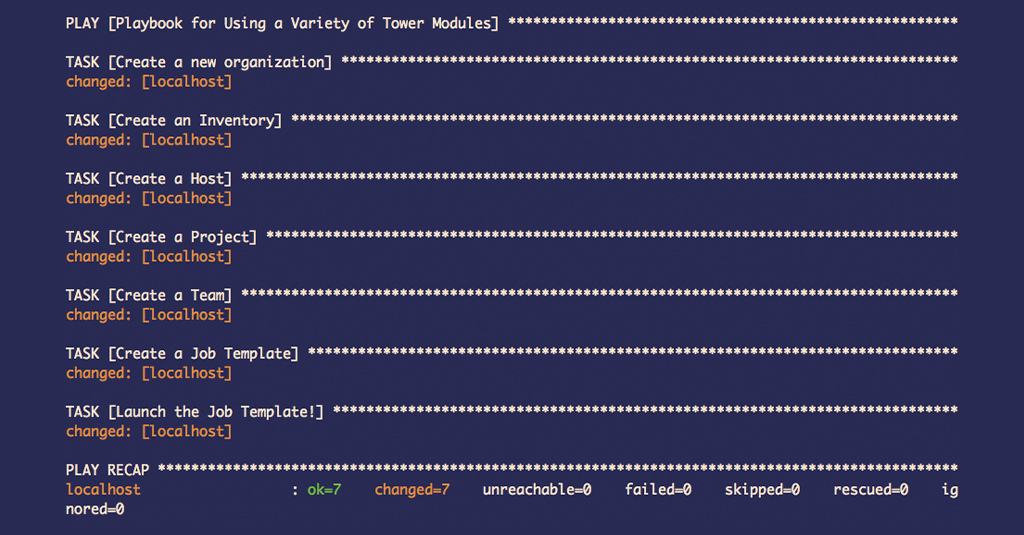
Upon completion of the playbook, If you navigate to the web UI of your Red Hat Ansible Tower server, you should be able to see that the following objects were created:
- An organization called "New Org"
- An inventory called "New Inventory" and host called "New Host" within that inventory
- A project called "New Project"
- A team called "New Team"
- A job template called "Job Template to Launch"
In addition, you can see on the Jobs page that the playbook invoked the job template with the specified extra_vars. See below:
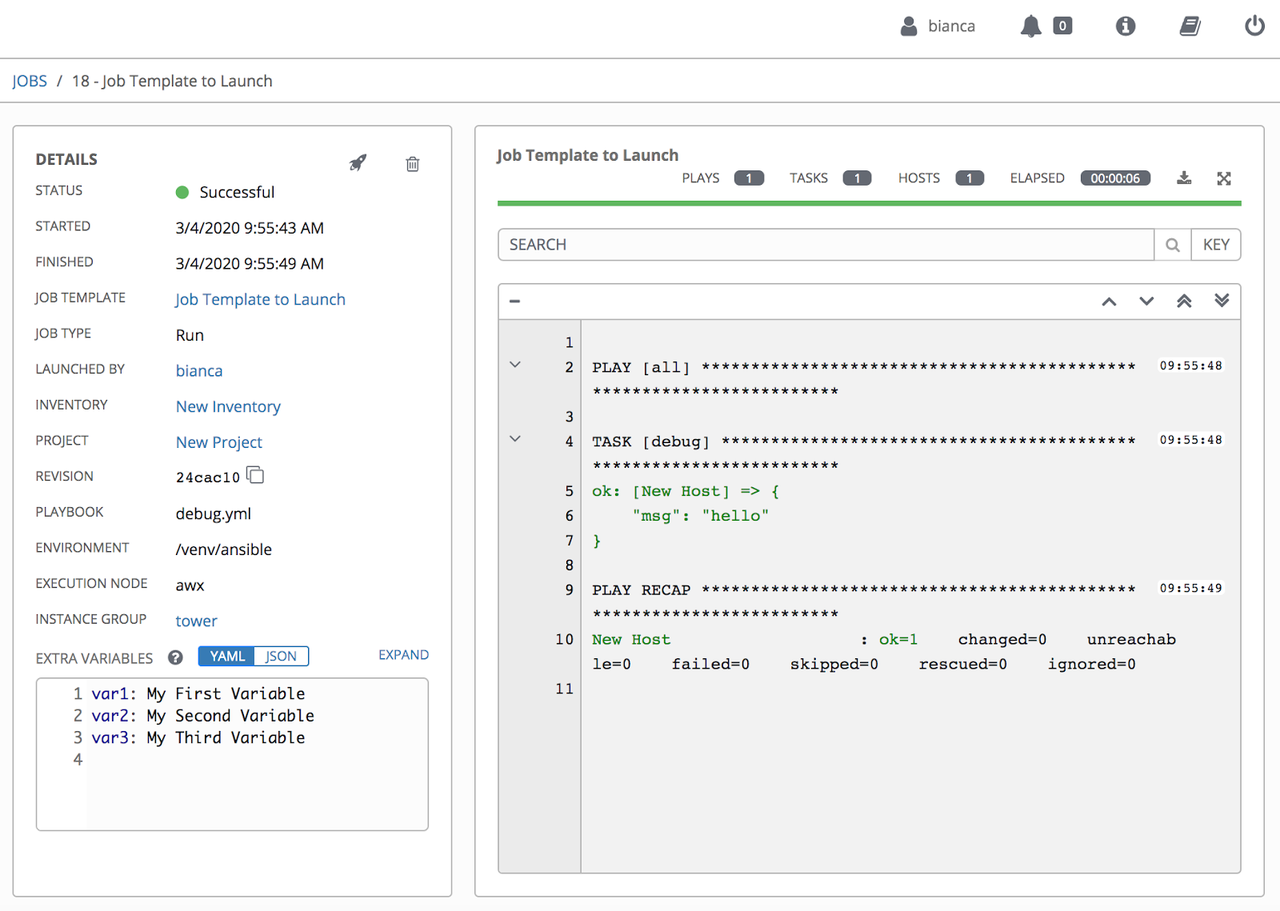
Deprecation Updates
During the removal of tower-cli, we attempted to keep the modules as similar as possible to ease the transition from the old Core modules to the new collection. Inevitably, some minor changes had to be made; details of these changes can be found in the "Release and Upgrade" section of the AWX Collections README.md file. Some changes to mention include:
- extra_vars parameters no longer support load of variables from a
file by specifying a
@<file name>notation. Instead, they now take dictionaries. If you were previously loading a file, please use the lookup plugin to load the file instead. - Some modules no longer return values the way they used to. All returns have been unified across the modules and primarily return the ID of the object modified.
Conclusion
It is quite simple and straightforward to get up and running with the AWX Collection. Amongst other things, collections enable users to store their most frequently-used tasks inside of different playbooks, which can be easily shared as needed. In a follow-up blog post, we will discuss contribution and development, as well as how to test any new or updated modules you may want to add to the collection.