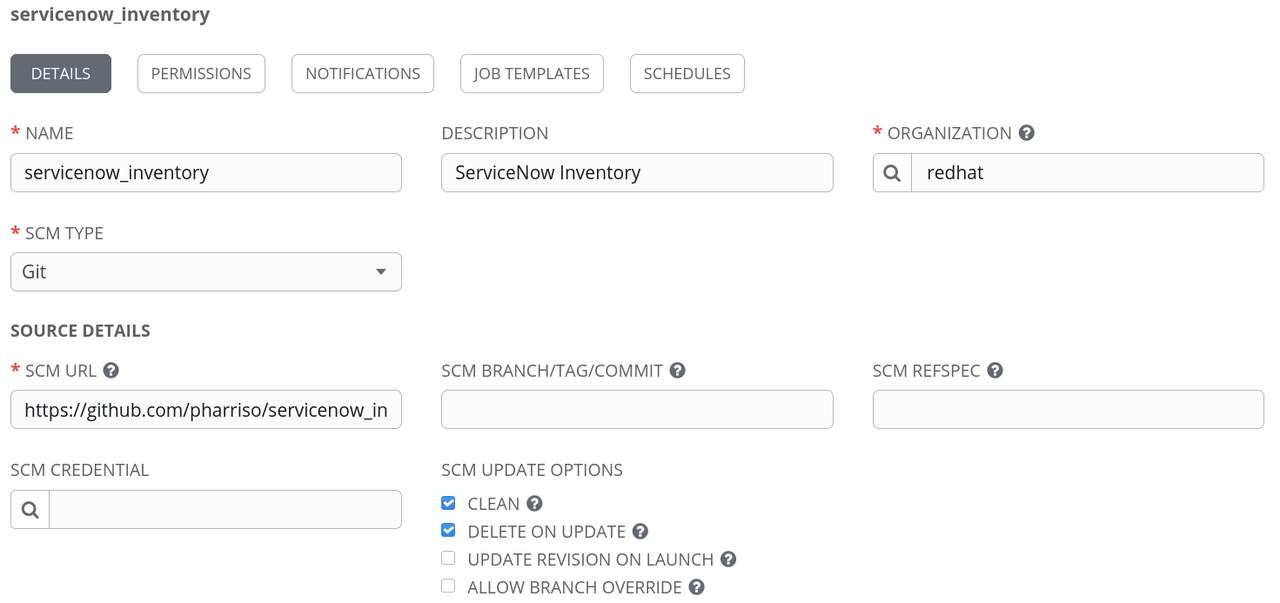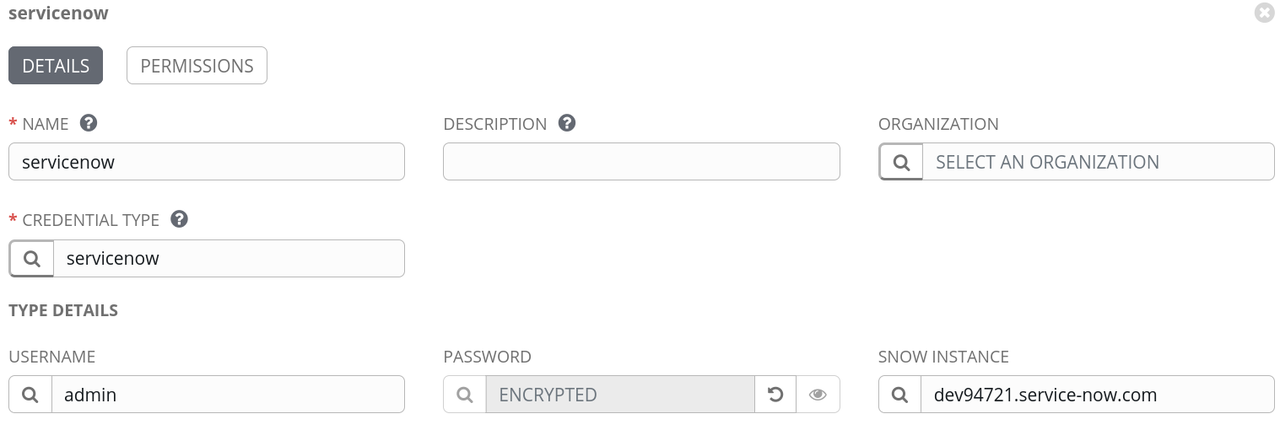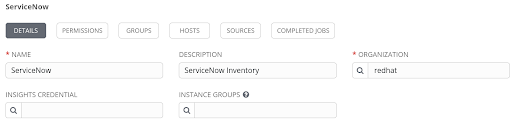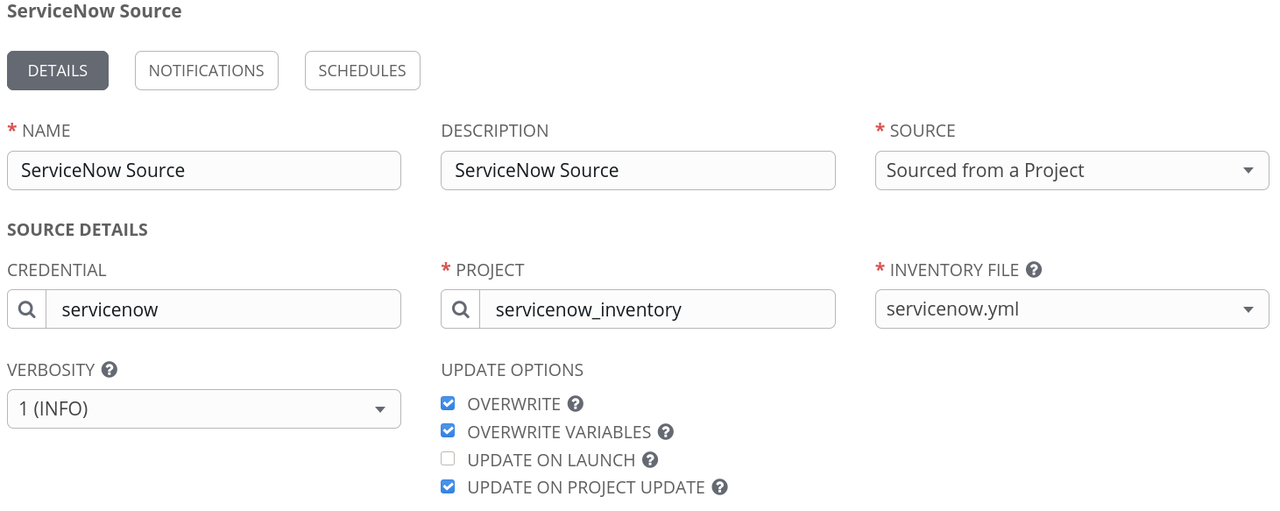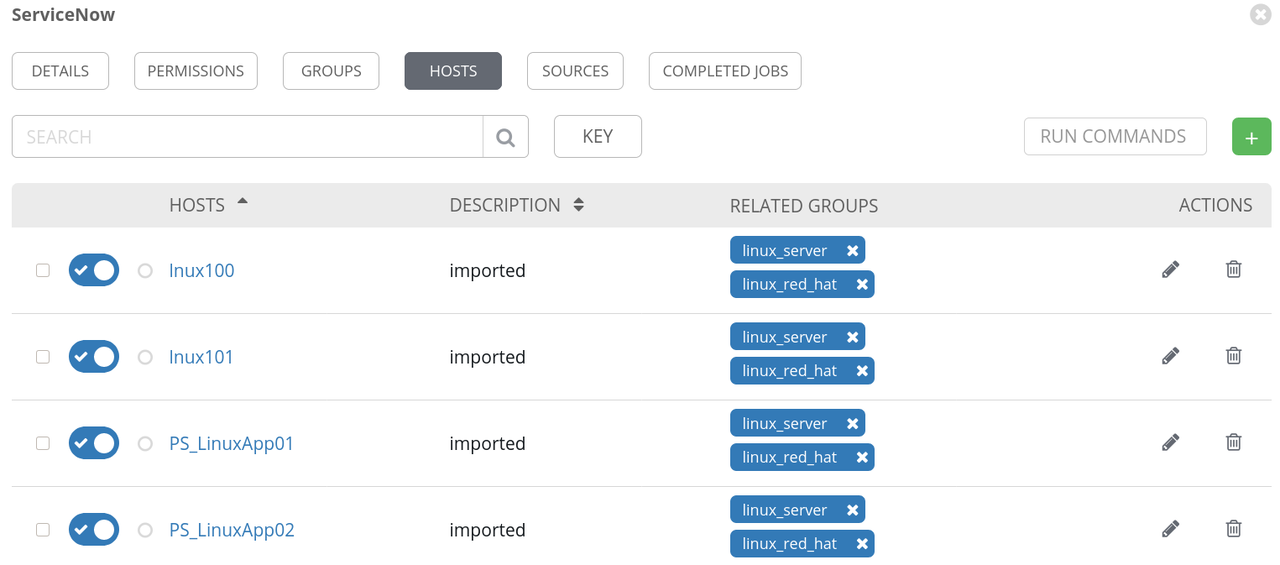Getting Started With OSPFV2 Resource Modules
Getting Started With OSPFV2 Resource Modules
With the increasing size and complexity of modern enterprise networks, the demand on simplifying the networks management becomes more intense. The introduction of resources modules with Ansible 2.9 provide a path to users to ease the network management, especially across multiple different product vendors.
In the past, we've already covered resource modules for
VLAN management and for ACLs.
However, simplifying network management is not limited to rather local
network setups: Open Shortest Path First (OSPFv2) is a
protocol used to distribute IP routing information throughout a single
Autonomous System (AS). It is used in larger network setups, as the
Wikipedia page so aptly observes
OSPF is a widely used IGP in large enterprise networks. IS-IS, another LSR-based protocol, is more common in large service provider networks.
Managing OSPFv2 manually for a network device can be a very difficult and tedious task, and more often this needs to be performed carefully, as the manual process is more prone to human error.
This blog post goes through the OSPFV2 resource module for the VyOS network platform. We will walk through several examples and describe the use cases for each state parameter and how we envision these being used in real world scenarios.
OSPFv2 resource modules example: Vyos
The goal of OSPFv2 resource modules is to make sure configurations are consistently applied across the infrastructure with less effort. It simplifies management and makes it faster and easier to scale without worrying about the actual implementation details of the network platforms working under the hood.
In October of 2019, as part of Red Hat Ansible Engine 2.9, the Ansible Network Automation team introduced the concept of resource modules to make network automation easier and more consistent for those automating various network platforms in production.
Ansible Content refers to Ansible Playbooks, modules, module utilities and plugins. Basically all of the Ansible tools that users utilize to create their Ansible and the OSPFv2 resource module is part of Ansible Content Collections.
Let's have a closer look at how the OSPFv2 resource modules work. As an example, we pick the vyos_ ospfv2 resource module. In this blog, we'll be using a VyOS router with version 1.1.8 (helium) for all the configuration management specific operations. Also, to better showcase the effect of the modules, we will start with some OSPF version 2 specific attributes already configured. Check out the linked listing for further details.
Accessing and using the VyOS Collection
To download the VyOS Collection, refer to Automation Hub (fully supported, requires a Red Hat Ansible Automation Platform subscription) or Ansible Galaxy (upstream community supported):
-
Automation Hub Collection:
vyos.vyos -
Ansible Galaxy Collection:
vyos.vyos
Before we get started, let's quickly explain the rationale behind naming the network resource modules. Notice for resource modules that configure OSPFV2 routes, the newly added modules will be named based on the IP address type. This was done so that those using existing network modules would not have their Ansible Playbooks stop working and have sufficient time to migrate to the new network automation modules.
A module to configure OSPFv2 is also available for the following supported platforms:
- Arista EOS (arista.eos.eos_ospfv2)
- Cisco IOS (cisco.ios.ios_ospfv2)
- Cisco IOSXR (cisco.ios.iosxr_ospfv2)
- Cisco NXOS (cisco.nxos.nxos_ospfv2)
- Juniper junos (junipernetwork.junos.junos_ospfv2)
- Vyos (vyos.vyos.vyos_ospfv2)
The OSPFV2 resource module provides the same level functionality that a user can achieve when configuring manually on to the VyOS device with all advantages of Ansible, plus with an added edge of Ansible facts gathering and resource module approach, which is more closely aligned with network professionals day to day working.
Use Case: OSPFv2 configuration changes
Using state gathered - Building an Ansible inventory
Resource modules allow the user to read in existing network configuration and convert that into a structured data model. The state: gathered is the equivalent for gathering Ansible Facts for this specific resource. This example will read in the existing network configuration and store it as a flat-file.
Here is an Ansible Playbook example of using state: gathered and storing the result as YAML into host_vars. If you are new to Ansible Inventory and want to learn about group_vars and host_vars, please refer to the documentation here.
--- - name: convert configured OSPFV2 resource to structured data hosts: vyos vars: inventory_dir: "lab_inventory" inventory_hostname: "vyos" gather_facts: false tasks: - name: Use the OSPFV2 resource module to gather the current config vyos.vyos.vyos_ospfv2: state: gathered register: ospfv2 - name: Create inventory directory file: path: "{{ inventory_dir }}/host_vars/{{ inventory_hostname }}" state: directory - name: Write the OSPFV2 configuration to a file copy: content: "{{ {'ospfv2': ospfv2['gathered']} | to_nice_yaml }}" dest: "{{ inventory_dir }}/host_vars/{{ inventory_hostname }}/ospfv2.yaml"
Execute the Ansible Playbook with the ansible-playbook command:
$ ansible-playbook example.yml
Here is the data structure that was created from reading/gathered operation in a brown-field configuration:
$ cat nw_inventory/host_vars/vyos/ospfv2.yaml ospfv2: areas: - area_id: '2' area_type: normal: true authentication: plaintext-password shortcut: enable - area_id: '4' area_type: stub: default_cost: 20 set: true
You can check out the full detailed listing of the output of this example in the state: gathered reference gist.
Using state merged - Pushing configuration changes
The state merged will take your Ansible configuration data (i.e. Ansible variables) and merges them into the network device's running configuration. This will not affect existing configuration not specified in your Ansible configuration data. Let's walk through an example.
We will modify the flat-file created in the first example with a configuration to be merged.
Here are the most important pieces:
areas: - area_id: '2' area_type: normal: true authentication: "plaintext-password" shortcut: 'enable' - area_id: '3' area_type: nssa: set: true
Now let's create an Ansible Playbook to merge this new configuration into the network device's running configuration:
--- - name: Merged state play hosts: vyos gather_facts: false tasks: - name: Merge OSPFV2 config with device existing OSPFV2 config vyos.vyos.vyos_ospfv2: state: merged config: "{{ ospfv2 }}"
Execute the Ansible Playbook with the ansible-playbook command:
$ ansible-playbook merged.yml
And, once we run the respective Merge play, all of the provided parameters will be configured on the VyOS router with Ansible changed=True.
Note the network configuration after the merge operation:
vyos@vyos:~$ show configuration commands | grep ospf set protocols ospf area 2 area-type 'normal' set protocols ospf area 2 authentication 'plaintext-password' set protocols ospf area 2 shortcut 'enable' set protocols ospf area 3 area-type 'nssa' set protocols ospf area 4 area-type stub default-cost '20'
Note that this listing only shows a few highlights; the full listing is available in the merged gist.
Let's take a look at what has changed through this operation: if we go through the device output, there are a few observations:
- Attribute area with area_id '3' got added to the OSPF areas list.
- The redistribute and parameter attribute got configured for OSPF.
- If there was an already configured OSPF with AREA and the user wanted to update any parameter for that particular AREA, then the user can also use the Merged state to update the AREA under OSPFV2.
With the second run, the respective Merge Play runs again and Ansible charm of Idempotency comes to picture. If nothing's changed, play run results into changed=False, which confirms to the user that all of the provided configurations in the play are already configured on the IOS device.
Using state replaced - Replacing configuration
If the user wants to re-configure the VyOS device entirely pre-configured OSPFV2 with the provided OSPFV2 configuration, then the resource module replaced state comes into picture.
The scope of the replaced operation is up to the individual processes. In the case of VyOS only a single process is supported. As a result, the replaced state acts similar to the overridden state. For that reason a dedicated overridden state is not required with the VyOS modules. Other network platforms that support multiple OSPFV2 processes do have the overridden state operation.
Using the overridden state, a user can override all OSPFV2 resource attributes with user-provided OSPFV2 configuration. Since this resource module state overrides all pre-existing attributes of the resource module, the overridden state should be used cautiously, as OSPFV2 configurations are very important; if all the configurations are mistakenly replaced with the play input configuration, it might create unnecessary issues for the network administrators.
In this scenario, OSPF with 'n' number AREAs are already configured on the VyOS device, and now the user wants to update the AREA list with a new set of AREAs and discard all the already configured OSPF AREAs. Here, the resource module replaced state will be an ideal choice and, as the name suggests, the replaced state will replace OSPF existing AREA list with a new set of AREAs given as input by the user.
If a user tries to configure any new OSPFV2 AREA/attribute that's not already pre-configured on the device, it'll act as a merged state and the vyos_ospfv2 module will try to configure the OSPF AREAs given as input by the user inside the replace play.
We will modify the flat-file created in the first example:
areas: - area_id: '2' area_type: normal: true authentication: "plaintext-password" shortcut: 'enable' - area_id: '4' area_type: stub: default_cost: 20
Check out the full input config structure if you want to learn more details.
Again, we create an Ansible Playbook to merge this new configuration into the network device's running configuration:
--- - name: Replaced state play hosts: vyos gather_facts: false tasks: - name: Replace OSPFV2 config with device existing OSPFV2 config vyos.vyos.vyos_ospfv2: state: replaced config: "{{ ospfv2 }}"
Once we run the respective Replaced play, all of the provided parameters will override all the existing OSPFv2 resource specific config on the VyOS router with Ansible changed=True.
The network device configuration after the Replaced operation:
vyos@vyos:~$ show configuration commands | grep ospf set protocols ospf area 2 area-type 'normal' set protocols ospf area 2 authentication 'plaintext-password' set protocols ospf area 2 shortcut 'enable' set protocols ospf area 4 area-type stub default-cost '20' set protocols ospf area 4 network '192.0.2.0/24'
Check out the corresponding gist for more details.
If we dig into the above output, we note the following changes:
- Replaced negates all of the pre-existing OSPFV2 resource-specific attributes and deletes those configurations, which are not present inside the replaced play. In the above example, ospfv2 area-id 3 got deleted.
- For the OSPFV2 configurations that are pre-existing and also in the play, vyos_ospfv2 replaced state will try to delete/negate all the pre-existing OSPFV2 config and then configure the new OSPFV2 config as mentioned in the play.
- For any non-existing OSPFV2 specific attribute, the replaced state will configure the OSPFV2 in the same manner as the Merged state. In the above example, a new network address configured for OSPFv2 area-id 4.
With the second run of the above play, there are no changes reported which satisfies the Ansible idempotency.
Using state deleted - Delete configuration
Now that we've talked about how we can configure OSPFV2 specific attributes on the VyOS device by using vyos_ospfv2 resource module merged and replaced state, it's time we talk about how we can delete the pre-configured OSPFV2 attributes and what level of granularity is available with the deleted operational state for the user.
Deleting ALL OSPFV2 config in one go leads to deleting all the pre-configured OSPFV2 specific attributes from the VyOS device. But that said, this is a very critical delete operation and if not used judiciously, it has the power to delete all pre-configured OSPFV2 and can result in the production environment with the router having no pre-configured OSPFV2 attributes.
Let's create an Ansible Playbook to merge this new configuration into the network device's running configuration:
--- - name: Deleted state play hosts: vyos gather_facts: false tasks: - name: Delete ALL OSPFV2 config vyos.vyos.vyos_ospfv2: state: deleted
After we execute the playbook, the network device configuration changed:
vyos@vyos:~$ show configuration commands | grep ospf vyos@vyos:~$
Make sure to look at the full listing of the changed values. If we dig into the above output briefly, we can see that all the ospfv2 resource-specific config has been removed from the network configuration.
Using state rendered - Development and working offline
Ansible renders the provided configuration in the task in the device-native format (for example, VyOS CLI). Ansible returns this rendered configuration in the rendered key in the result. Note this state does not communicate with the network device and can be used offline.
To have a config to be rendered, modify the YAML file created in the first scenario. For example, if this is the vyos_ospfv2 module, you can just add a few more attributes to show we change the data model yet again.
areas: - area_id: '2' area_type: normal: true authentication: "plaintext-password"
See the full listing in the corresponding rendered gist.
We create a playbook to execute this:
--- - name: Rendered state play hosts: vyos gather_facts: false tasks: - name: Render the provided configuration vyos.vyos.vyos_ospfv2: config: "{{ ospfv2 }}" state: rendered
This produces the following output:
"rendered": [ "set protocols ospf log-adjacency-changes 'detail'", "set protocols ospf max-metric router-lsa administrative", "set protocols ospf max-metric router-lsa on-shutdown 10",
Check out the corresponding gist for more details.
If we dig into the above output, we can see that nothing has changed at all; rendered doesn't even require the connection establishment with an actual network device.
Using state parsed - Development and working offline
Ansible parses the configuration from the running_configuration option into Ansible structured data in the parsed key in the result. Note this does not gather the configuration from the network device, so this state can be used offline.
As the config to be parsed we take device-native format configuration:
set protocols ospf area 2 area-type 'normal' set protocols ospf area 2 authentication 'plaintext-password' set protocols ospf area 2 shortcut 'enable' set protocols ospf area 4 area-type stub default-cost '20' set protocols ospf area 4 network '192.0.2.0/24' set protocols ospf area 4 range 192.0.3.0/24 cost '10'
The playbook to apply this configuration is:
--- - name: Parsed state play hosts: vyos gather_facts: false tasks: - name: Parse the provided OSPFV2 configuration vyos.vyos.vyos_ospfv2: running_config: "set protocols ospf area 2 area-type 'normal' set protocols ospf area 2 authentication 'plaintext-password' set protocols ospf area 2 shortcut 'enable' state: parsed
Execute the playbook generates the following output:
"parsed": { "areas": [ { "area_id": "2", "area_type": { "normal": true }, "authentication": "plaintext-password", "shortcut": "enable" } ] } ...
If we dig into the above output, we can see that nothing has changed at all, parsed operation doesn't even require the connection establishment with an actual network device.
Note: parsed input to be provided as value to running_config key.
Takeaways & Next Steps
As shown above, with the help of the resource modules management of OSPFV2, resource-specific configurations can be greatly simplified. Users don't need to bother much about OSPFV2 implementation details for each platform, they can just enter the actual data. By using the merged, replaced and overridden parameters, we allow much more flexibility for network engineers to adopt automation in incremental steps. The other operations like gathered, rendered and parsed allow a better, user friendly handling of the facts and the data managed within these tasks.